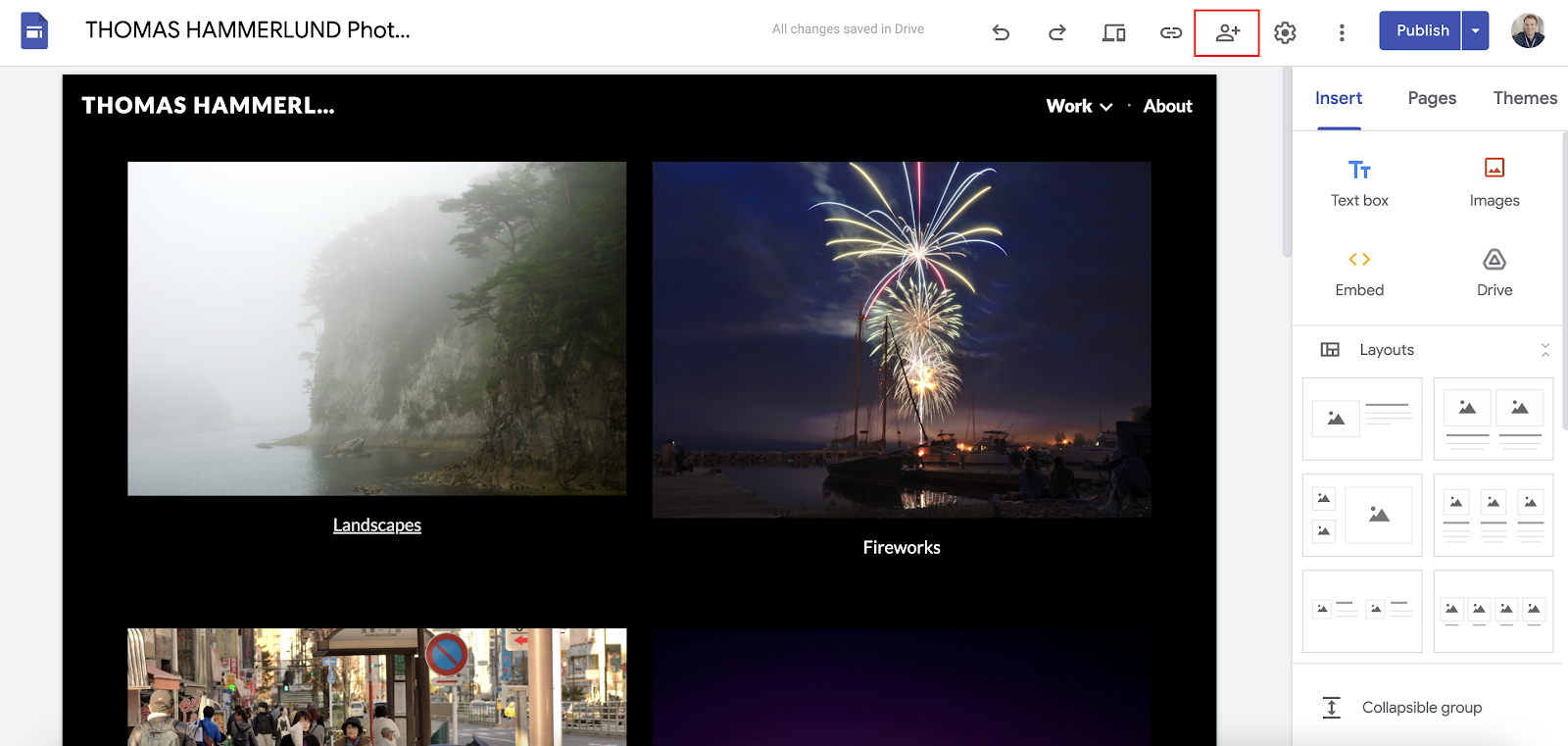Crossposted from my blog, Mr. Hammerlund.
One question I heard the other day was about captions for a video. My idea was to upload it to YouTube and get the captions from there. But not all videos have them.
Another option is to use Live Captions in the Chrome browser [Chrome]. The advantage of using them in Chrome is that they can be used for any audio that is run through the browser.
To start using them open Chrome
- Go to Settings
- Accessibility
- Turn on Live Caption at the top of the list.
After they are enabled, the captions appear at the bottom of the screen in the middle. This can be a little busy and hard to read.
Fortunately, it is possible to move the textbox by simply dragging it to another position on the screen.
There are some tools here: a pin, something that looks like it makes the text box bigger, and an "x". The pin keeps the box from moving and the "x" closes the box, but for some reason (probably an extension) the middle button, that one that should be to make the box bigger, didn't work for me.
Chrome translations on an audio file in Google Drive is also very solid.
 |
| Live captions even work with audio files played through Google Drive |